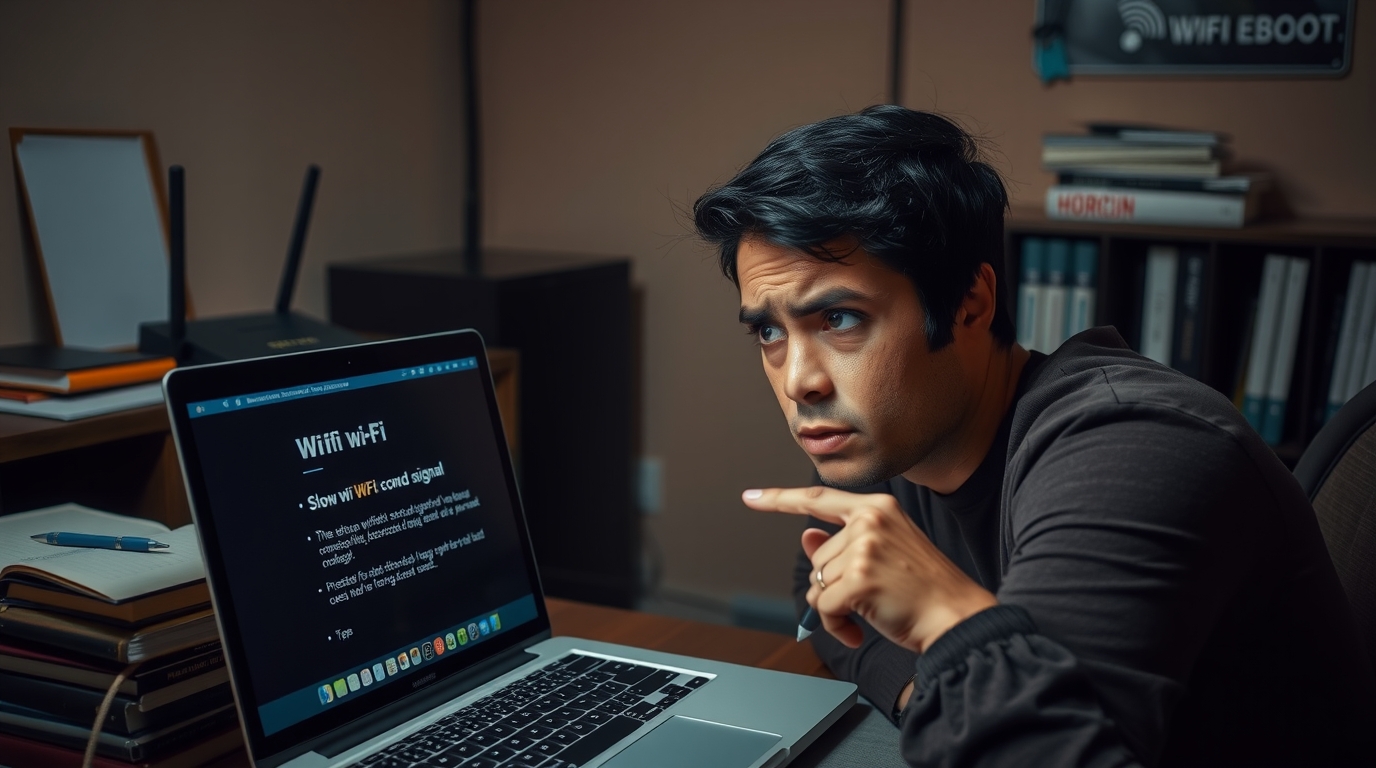Slow WiFi hurts work, calls, and streaming. Fix it with a clean test, then targeted changes. Move through these steps and retest after each change.
Measure first
Run a speed test on a laptop or phone near the router. Record download, upload, ping, and jitter. Repeat three times and average the numbers. Compare the result with your internet plan. Then plug a computer into the router or modem with Ethernet and test again. Strong wired speed with weak WiFi points to a wireless issue. Weak wired speed points to the provider or modem. Test once in the late morning and once in the evening to check peak hour effects.
Check the basics
Power cycle the modem and router. Unplug both for 30 seconds. Plug the modem in first and wait for the online light. Then power the router. Check every cable for a tight fit and replace any damaged cable. Log in to the router and install the latest firmware. Update phones and computers too. Place the router in the open, near the center of the home, on a shelf or table. Avoid closets, floors, and metal cabinets.
Pick the right band
Routers broadcast on 2.4 GHz and 5 GHz. Some new models add 6 GHz. 5 GHz gives higher throughput with lower interference at short range. 2.4 GHz reaches farther and passes through walls better. Use 5 GHz for phones, laptops, and streaming boxes in the same room or the next room. Use 2.4 GHz for distant rooms and older smart devices. If the router merges both into one name, split them and give each band its own name. This choice stops devices from jumping to a weaker band.
Choose a clear channel
Neighbors on the same channel slow your network. On 2.4 GHz in North America, use channels 1, 6, or 11 because they do not overlap. Set width to 20 MHz on 2.4 GHz for stability. On 5 GHz, try 40 or 80 MHz and pick a channel with light use. A WiFi analyzer app on a phone shows crowded channels and signal levels. Move to the least busy option and retest.
Improve signal strength
Signal falls with distance, walls, mirrors, and appliances. Lift the router higher. Turn antennas in different directions, one vertical, one horizontal. Keep the router away from thick walls and windows with metal film. In long or multi floor homes, add a mesh WiFi kit or a wired access point. Place each mesh node midway between the router and the slow room. For best results, link nodes with Ethernet backhaul. Plug in repeaters that rebroadcast a single band often cut throughput in half, so prefer mesh or a wired access point.
Reduce interference
Microwaves, cordless phones, baby monitors, and Bluetooth flood the 2.4 GHz band. Keep the router far from those devices. If a microwave disrupts a lunch call, move the device to 5 GHz. Concrete, brick, and radiant floor heating block radio waves. Use a mesh node or a wired run in those areas.
Control network load
Heavy tasks drown lighter traffic. 4K streaming needs about 15 to 25 Mbps per stream. HD video calls often need 2 to 3 Mbps up and down with steady ping below 50 ms. Online games use little bandwidth yet suffer when ping and jitter spike. Schedule game updates, cloud backup, and large downloads overnight. Pause background sync while you work. Turn on Quality of Service in the router and mark Zoom, Teams, FaceTime, or a console as high priority. Some routers label this Smart Queue Management. Test before and after to confirm better latency.
Secure the network
Unknown devices drain bandwidth and add risk. Use WPA2 or WPA3 with a strong unique password. Turn off WPS. Change the default admin password. Create a guest network for visitors. Review the device list in the router and remove unknown entries. Old 802.11b clients slow mixed networks. Replace them or isolate them on a separate 2.4 GHz network with 20 MHz width.
Update devices
On Windows, update the WiFi adapter driver through Device Manager or the vendor site. On macOS, iOS, Android, and ChromeOS, install the latest system updates. If issues persist on a phone, reset network settings, then rejoin the network. On laptops, set the network profile to Private or Home. Disable old VPN clients and virtual adapters when not in use. Close heavy background apps during calls and streams.
Tune advanced settings
Band steering helps only when it places fast devices on 5 GHz reliably. If devices bounce between bands, turn band steering off and keep split names. Enable MU MIMO and beamforming on WiFi 5 and WiFi 6 routers. These features let multiple devices talk at once and keep signal focused. Disable legacy modes that keep 802.11b support. On 5 GHz, try DFS channels if your devices support them and radar does not force frequent moves. For apartments with many neighbors, lower transmit power slightly to shrink overlap and reduce roaming confusion.
Upgrade old hardware
Routers wear out. Flash memory and radios age. If your router is older than five years, replace it. Pick a WiFi 6 or WiFi 6E model with a strong processor, at least 512 MB of RAM, WPA3 support, and regular firmware updates. In small apartments, a mid range dual band WiFi 6 unit often beats old high end gear. For cable internet, use a DOCSIS 3.1 modem on plans at 500 Mbps and above. For fiber, rely on the provider’s ONT and a strong router behind it. For large homes, invest in a mesh kit with Ethernet backhaul to reach distant rooms without loss.
Work with your provider
If wired tests stay far below your plan across the day, contact support. Share your logs, times, and values. Ask for a line test and a signal check. Request a replacement modem if the link drops often. If the plan no longer fits your usage, upgrade. Homes with several streams and remote work often need 300 to 500 Mbps today. Latency matters as much as raw speed for calls and games. If support fails to improve service, compare alternate providers.
Special cases
Smart TVs across the house work best on Ethernet. Run a flat cable under a rug or along a baseboard. If Ethernet is not possible, try MoCA adapters over coax lines. For old smart home gear, create a 2.4 GHz SSID with 20 MHz width and WPA2 so those devices join cleanly. Large houses often need one access point per 1000 to 1500 square feet. Place nodes in open areas, not behind furniture. Keep at least one meter of space around each radio. Name networks with clear labels such as Home 2G, Home 5G, and Home Guest so devices pick the right one.
Keep a log and retest
Work step by step. After each change, run the same test in the same spot. Record the numbers. Note how pages, calls, and streams feel. The log guides the next move and speeds up support calls.
With a methodical approach you fix slow WiFi without guesswork. Measure, change one thing, and retest. Soon you will see faster pages, stable calls, and smooth streaming across the home.