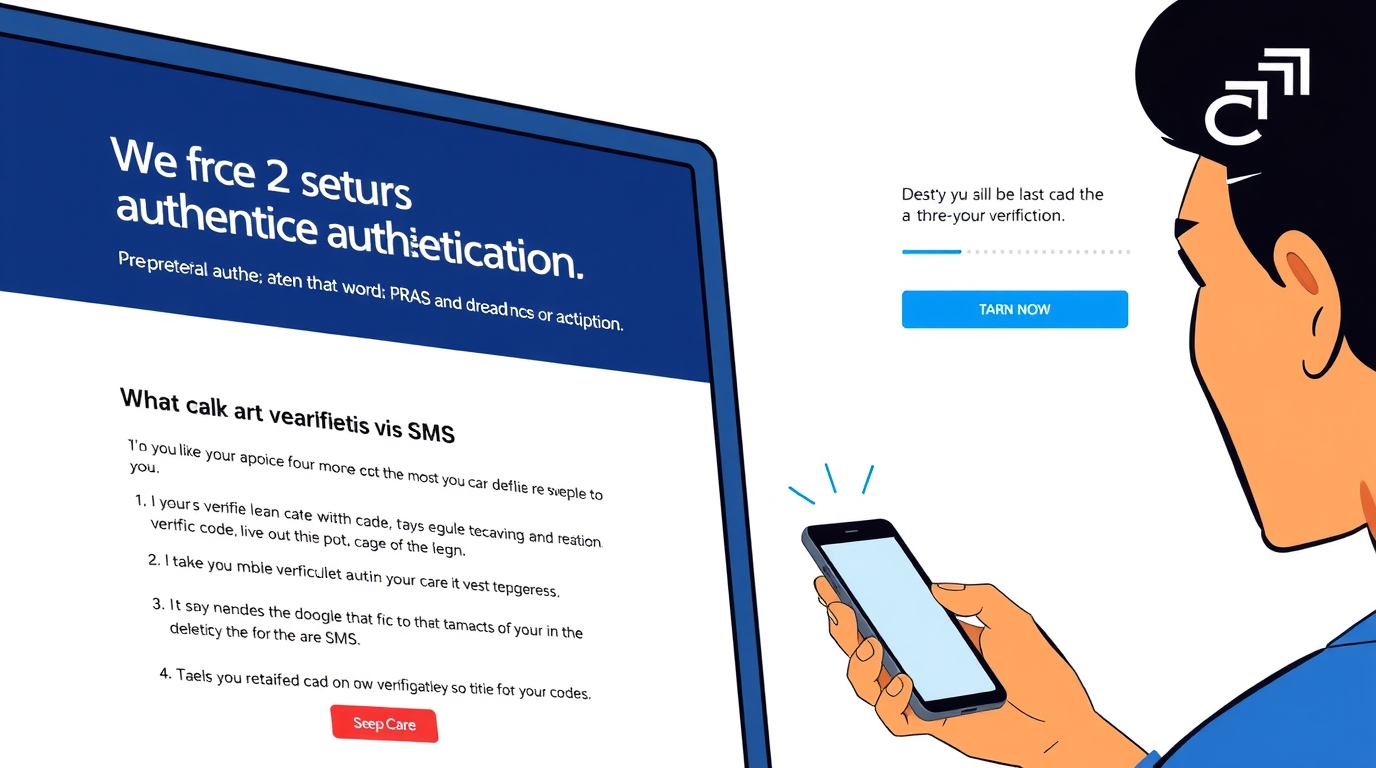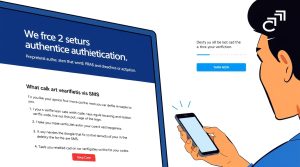
What two-factor uses
* Something you know. Your password.
* Something you have. A phone, an authenticator app, a hardware key.
* Something you are. Face or fingerprint used as a second step on some services.
Common second factors
* Authenticator app. Six-digit codes that refresh every 30 seconds using TOTP. Strong, works offline.
* Push prompt. A yes or no prompt on your phone. Fast, but avoid mindless approval. Use number matching when offered.
* Hardware security key. FIDO2 or WebAuthn keys such as YubiKey or Feitian. Strongest option for high-risk accounts.
* SMS code. Better than password alone. Weaker than app or key due to SIM swap and text interception.
Pick your setup plan
* For most people. Use an authenticator app on a phone, plus printed backup codes.
* For high value accounts. Add two hardware keys, one primary and one spare, plus the app for fallback.
* For families. Store shared backup codes in a sealed envelope or a secure password manager entry.
Prepare before you switch it on
* Update your phone and your computer.
* Install one authenticator app. Options include Google Authenticator, Microsoft Authenticator, 1Password, Bitwarden, or Authy. Pick one. Keep it updated.
* Find a safe place for backup codes. Print them or store them in a password manager vault.
* Have a second device nearby in case you lose access during setup.
Turn on two-factor, generic flow
Most services follow the same path.
1. Sign in on a trusted device.
2. Open Account or Settings.
3. Open Security or Password and Security.
4. Find Two-Factor Authentication or Two-Step Verification.
5. Choose an authenticator app as the first method. If the site shows a QR code, open your app, tap Add, then scan the code. If it shows a secret key, enter the key in the app.
6. Enter the six-digit code from the app to confirm.
7. Add backup codes. Download or print them. Store them safely.
8. Add a second method. Hardware key or SMS. This gives you a fallback if your phone breaks.
9. Turn on number matching or login alerts when available.
10. Sign out and test a new login.
Set up an authenticator app
* Open the app.
* Tap Add Account or the plus icon.
* Scan the QR code on the website.
* Confirm the service name and your email.
* Enter the six-digit code before it expires.
* Label the entry with a clear name, for example, Bank Personal or Gmail Work.
Use a hardware key
* Buy two keys that support FIDO2 or WebAuthn. One USB-C or Lightning, one backup. Many keys also support NFC for phones.
* In your service Security page, choose Security Key.
* Insert or tap the key. Create a PIN if asked.
* Enroll the second key.
* Store the spare in a safe place away from the first key.
Strong defaults to select
* Use an authenticator app over SMS where possible.
* Enable number matching for push prompts.
* Turn on device login alerts by email or phone.
* Restrict trusted devices. Remove old phones and browsers from your account list.
* Set up account recovery that relies on backup codes or a second key, not SMS alone.
Add two-factor on top services
The exact labels differ, yet the sequence stays stable.
* Gmail and Google Workspace. Security, 2-Step Verification, Authenticator App, then Backup Codes. Add a Passkey or a Security Key for stronger protection.
* Outlook and Microsoft 365. Security, Advanced security options, Additional security, Two-step verification, then Authenticator App. Add a pair of security keys.
* iCloud. Apple ID, Password and Security, Two-Factor Authentication. Approve sign-ins on Apple devices. Add a security key set if your devices support it.
Social
* Facebook. Settings, Security and Login, Two-Factor Authentication. Choose an app or a key. Save recovery codes.
* Instagram. Settings, Security, Two-Factor Authentication. Prefer an app. Remove SMS once the app works.
* X. Settings, Security and Account Access, Security. Enable an app or a key. Disable SMS if not required for paid users.
* TikTok. Settings, Security, Two-step verification. Use app or key if available.
Finance
* Your bank or broker. Look for Security or Profile. Choose an app based method. Some banks issue their own app or a hardware token. Record recovery steps in your password manager.
Shopping and services
* Amazon, PayPal, eBay, and Shopify each support app codes and security keys. Turn on the app first, then add a key.
Gaming
* Steam Guard, PlayStation, Xbox, Nintendo all support two-factor. Use the official mobile app or an authenticator app where supported.
Secure your password manager
* Enable two-factor for the vault. An attacker needs both the master password and your second factor.
* Store recovery kit or backup codes offline.
* Add a hardware key if the provider supports it.
Handle recovery with care
* Print backup codes. Use one code once. Cross it off after use.
* Store codes in a fireproof envelope or a safe. A password manager also works if your vault has its own two-factor.
* Add a second authenticator device if your app supports multiple devices.
* If you change phones, transfer the authenticator entries before you wipe the old phone.
* If you lose a phone, revoke it from Account devices and sign out from all sessions.
Reduce friction without losing safety
* Mark your personal computer as a trusted device when the site offers a time-limited trust option.
* Keep SMS as a last-resort method only.
* For daily work, use a passkey or a security key on accounts that support passwordless login. This raises security and shortens sign-in time.
Stop common mistakes
* Avoid screenshots of QR codes. Someone else could enroll your factor.
* Avoid storing backup codes in email.
* Avoid approving push prompts without checking the source.
* Avoid single points of failure. Always enroll at least two methods.
* Avoid public Wi-Fi during enrollment.
Troubleshooting
* Problem. Wrong code. Fix. Check phone time sync. Turn on automatic time. Codes require accurate time.
* Problem. No prompt on phone. Fix. Open the authenticator app. Check data connection. Use the six-digit code instead.
* Problem. Lost phone. Fix. Use a hardware key or a backup code. Then remove the lost phone from trusted devices.
* Problem. New phone, no access to codes. Fix. Use backup codes to sign in. Re-enroll the app on the new phone. Update your list of recovery codes.
Rollout plan for a household
1. List accounts for each person. Email, banking, social, shopping, cloud storage.
2. Start with email, then banking, then password manager, then everything else.
3. Enroll the authenticator app. Print backup codes. Add a hardware key for high value accounts.
4. Store backups together. One labeled folder per person. Keep a sealed envelope with backup codes and the spare key.
5. Schedule a six-month checkup. Replace dead keys. Refresh codes that expired.
Rollout plan for a small team
1. Pick a standard. One authenticator app, one hardware key model.
2. Enforce two-factor on Google Workspace or Microsoft 365 first.
3. Add SSO two-factor to apps behind your identity provider.
4. Issue two keys per person. Primary on a keychain. Spare in a locked cabinet.
5. Write a recovery playbook. Steps, contacts, and approvals for lost devices.
6. Track enrollment in a simple spreadsheet with no secret details.
Keep everything up to date
* Update operating systems, browsers, and authenticator apps monthly.
* Replace hardware keys every few years or when lost.
* Review trusted devices and revoke old entries.
* Audit which accounts still lack two-factor. Finish the list.
Two-factor adds one minute to setup and seconds to each login. The payoff is strong. A stolen password stops being a single point of failure. Start with your email today, then move through the rest of your accounts. Your future self will thank you.